Using Wallet of Satoshi for Lightning Network
Wallet of Satoshi is one of the simplest wallets for the Bitcoin Lightning Network. This wallet also have support for on-chain Bitcoin.
Because of its reliability and simplicity, it is one of the most used Lightning wallets.
This wallet is custodial, this means users can't access the keys, so it is recommended to keep only small amounts there.
It is available to download on both App Store and Google Play.
Creating New Wallet
Download and install application, links are available at official website https://www.walletofsatoshi.com
Install the wallet, first screen will be like on the image below:
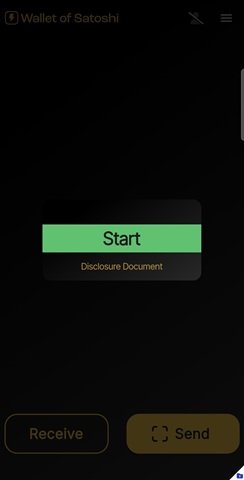
Tap on the "Start" option, after this wallet is ready to use.
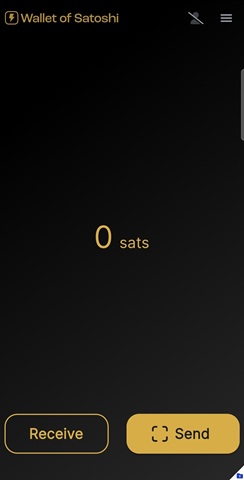
Important! Remember to register/log in, this is how you can restore the wallet. Follow steps written below to complete this.
1. Open Menu
Tap on the top right corner to open the menu.
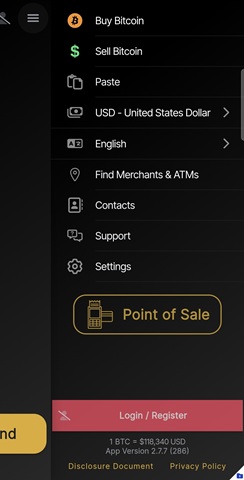
2. Register Account
Tap on "Login / Register" option at the bottom of the screen, it is market with red label.
3. Enter Email
Enter your email address to verify account, and tap on "OK" to confirm.
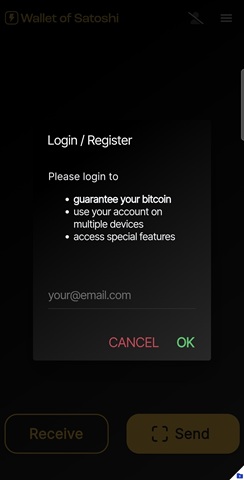
4. Check your email
Check you email and enter two words from the email, and tap on "OK".
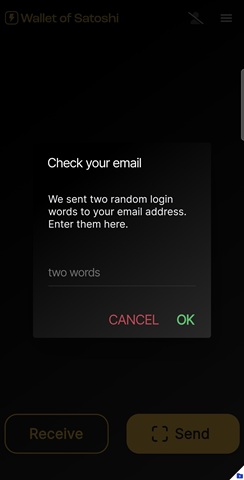
That's it, wallet is not fully set and ready for use.
Restoring Old Wallet
Steps to restore old wallet are completely the same as creating new wallet, just follow the steps.
Receiving Bitcoin
Using Wallet of Satoshi it is possible to receive Bitcoin on Lightning Network, and on-chain.
Open wallet, on the bottom of the screen tap on "Receive".
Lightning address will be opened by default, like you can see on the picture below.
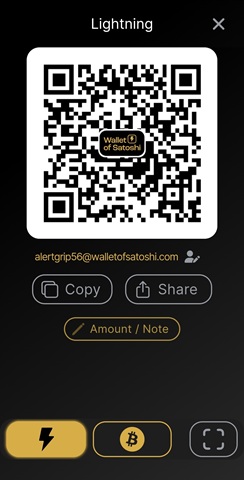
On the bottom of the screen tap on Bitcoin logo, and your adress to receive Bitcon will be opened.
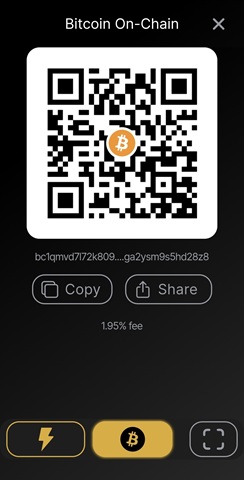
At this moment there is a fee for receiving Bitcoin, but for Lightning there is no any fee.
Sending Bitcoin
On main page click on "Send", after this your camera will turn on where you can scan QR code with receiver's address, this is probably way you will use the most.
Scan recipient's address, on the next option choose amount of sats you want to send, and click on "Send".
Other ways to send are by typing Lightning address, paste from clipboard, and load from the image. All this options are available to choose after you click on "Send" option on the main screen.